前言
教程尽量简洁
在此之前 设定为 已经安装好了 k8s 集群
准备
创建存储桶
首先我们需要创建一个COS存储桶 如果有则可跳过
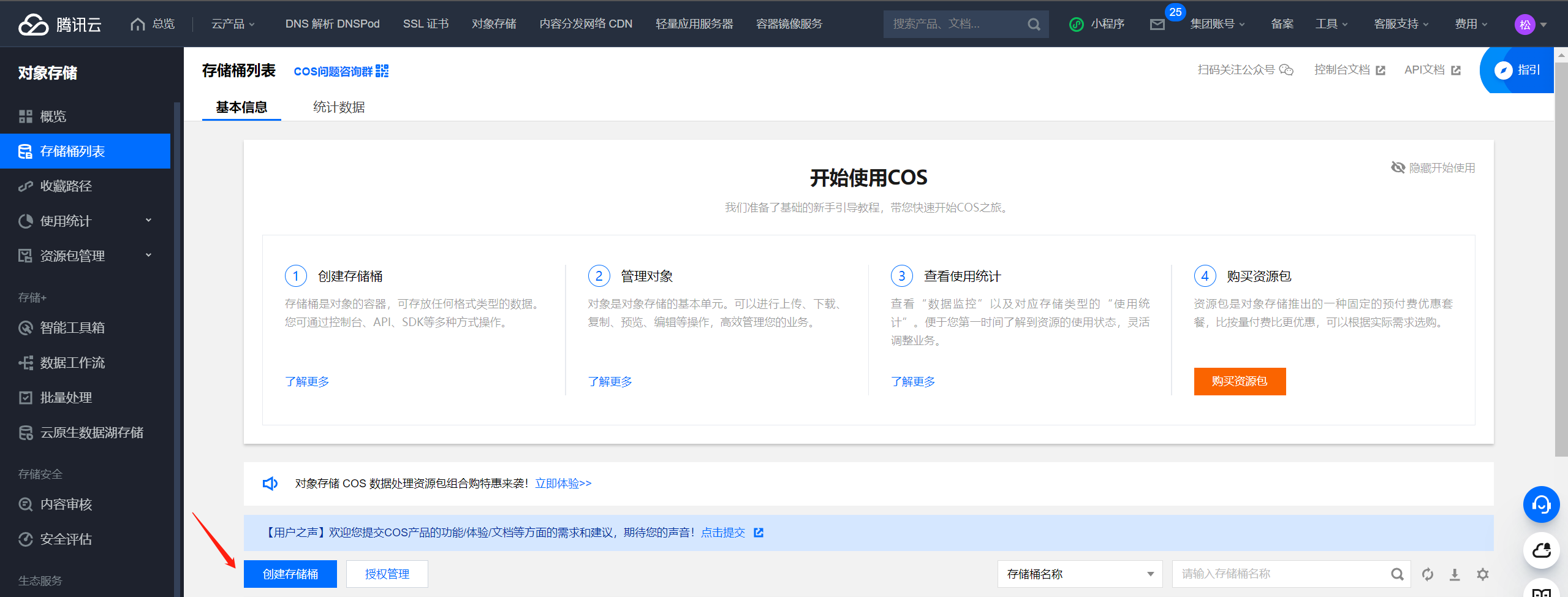
设置桶为私有或者公开都行 因为后面的话我们会使用 访问密钥访问 有账号管理权限
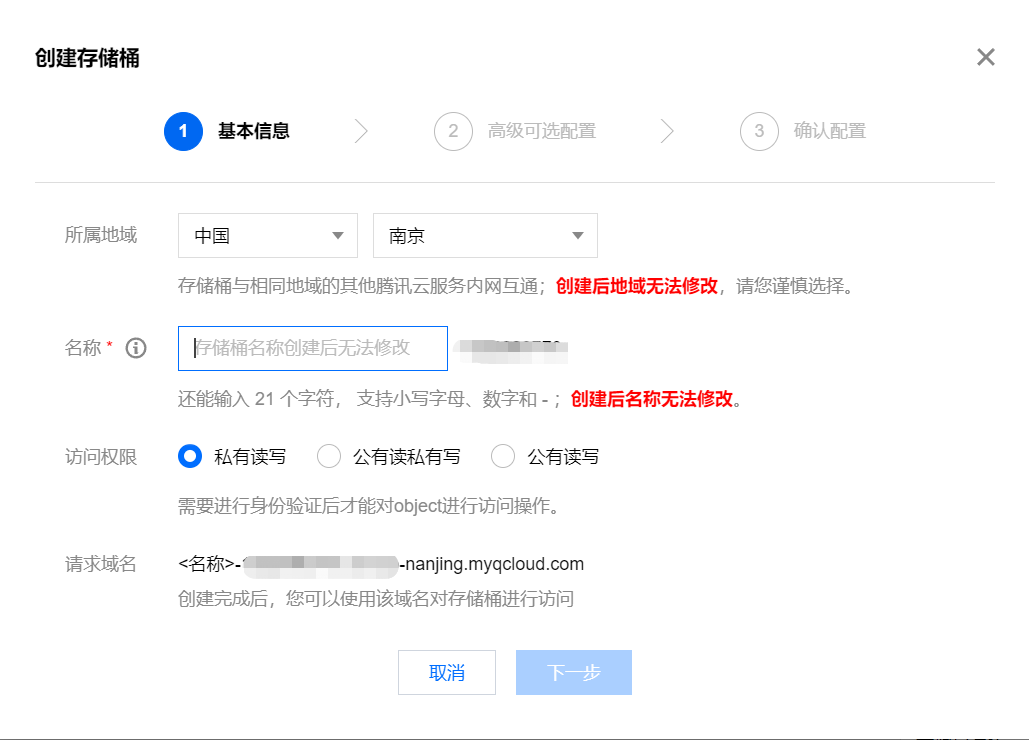
自选一下需要的功能 这边我直接跳过
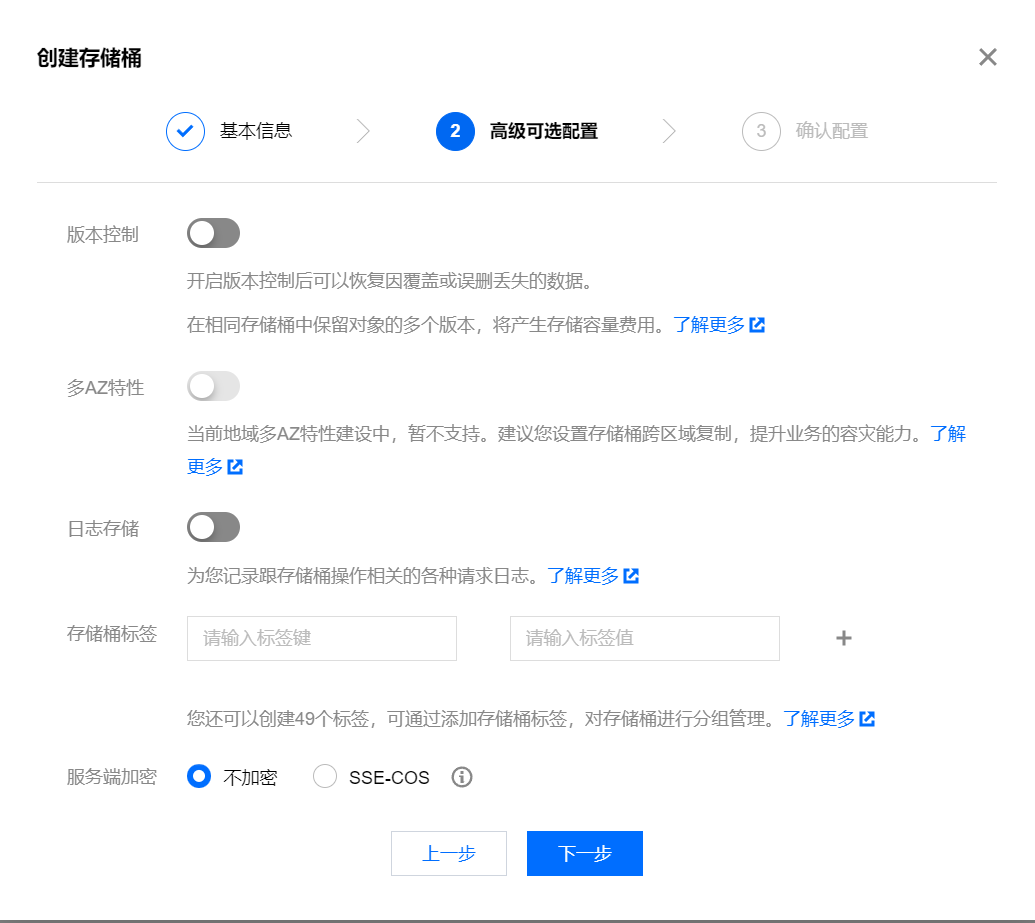
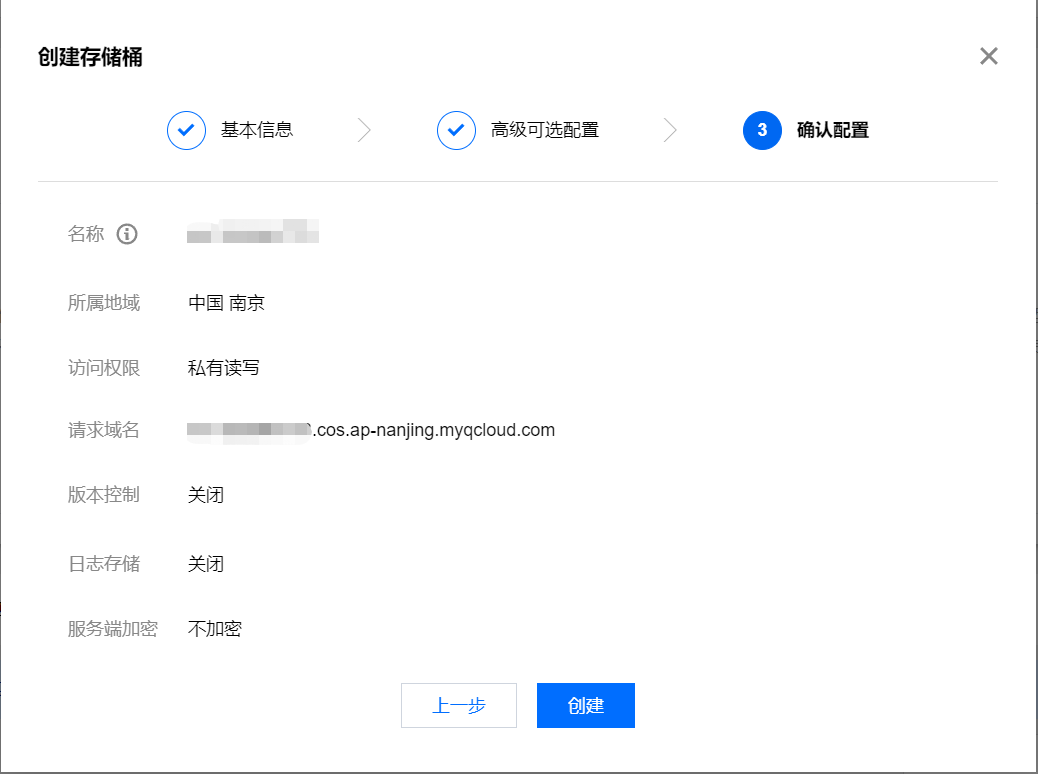
点击确认后我们就成功创建了一个存储桶
记录一下请求域名 格式为 存储桶名称-用户ID-腾讯云地域域名 后续要用
创建访问密钥
创建一个新的密钥
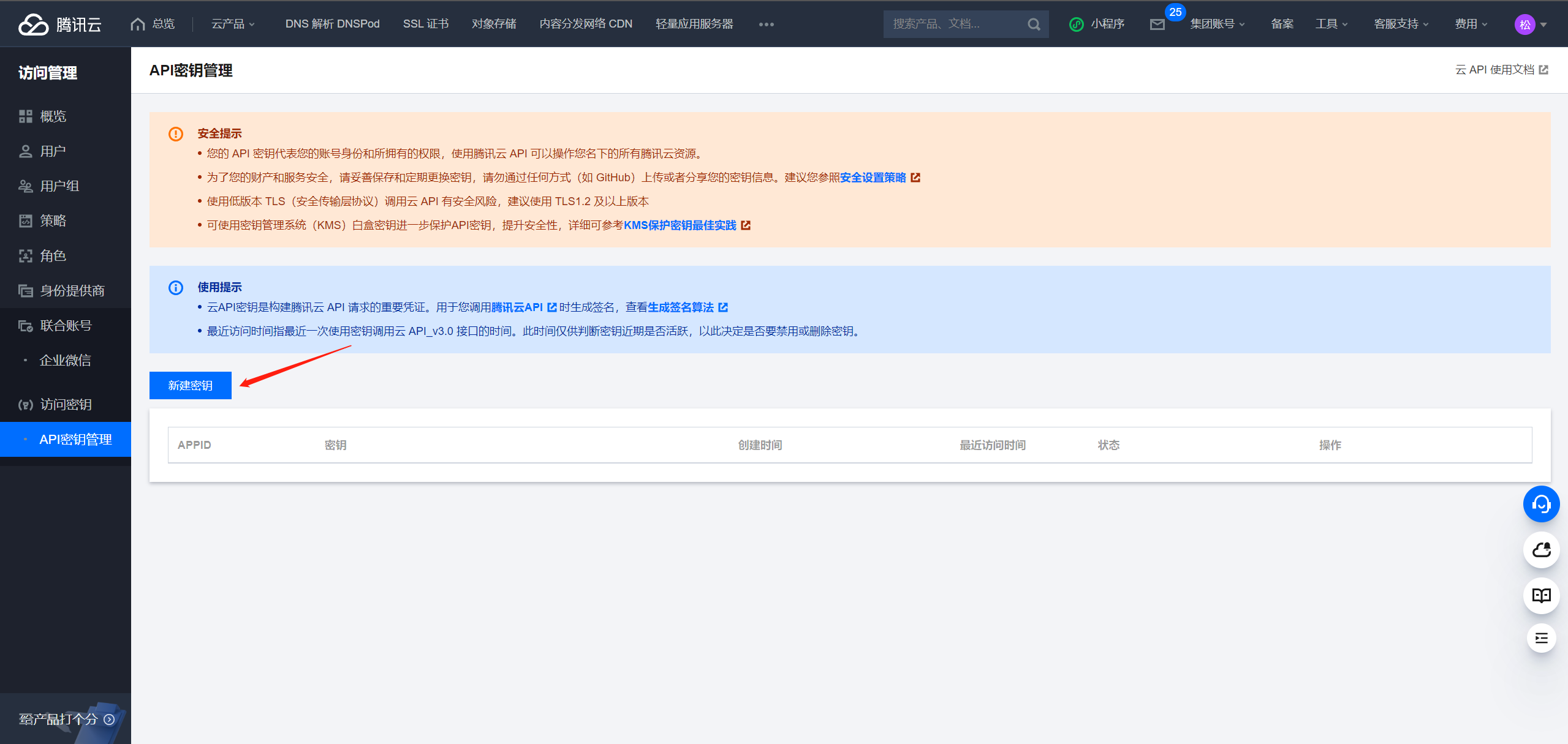
保存两个值以便接下来用
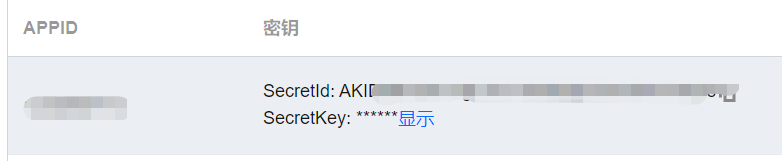
这样我们就准备好需要提前准备好的信息
安装CSI-COS
拉取代码
拉取代码
git clone https://github.com/TencentCloud/kubernetes-csi-tencentcloud
cd kubernetes-csi-tencentcloud官方有自己的部署手册 跳转过去
安装环境
- 如果你的k8s版本 >= 1.20
kubectl apply -f deploy/cosfs/kubernetes/csidriver-new.yaml
kubectl apply -f deploy/cosfs/kubernetes/csi-launcher-new.yaml
kubectl apply -f deploy/cosfs/kubernetes/csi-node-rbac.yaml
kubectl apply -f deploy/cosfs/kubernetes/csi-node-new.yaml- 如果你的k8s版本 = 1.18
kubectl apply -f deploy/cosfs/kubernetes/csidriver-old.yaml
kubectl apply -f deploy/cosfs/kubernetes/csi-launcher-new.yaml
kubectl apply -f deploy/cosfs/kubernetes/csi-node-rbac.yaml
kubectl apply -f deploy/cosfs/kubernetes/csi-node-new.yaml- 如果你的k8s版本 >= 1.14 && < 1.18
kubectl apply -f deploy/cosfs/kubernetes/csidriver-old.yaml
kubectl apply -f deploy/cosfs/kubernetes/csi-launcher-old.yaml
kubectl apply -f deploy/cosfs/kubernetes/csi-node-rbac.yaml
kubectl apply -f deploy/cosfs/kubernetes/csi-node-old.yaml创建Secret
kubectl create secret generic csi-cos-secret -n kube-system --from-literal=SecretId=上面创建的访问密钥ID --from-literal=SecretKey=上面创建的访问密钥Key也可以使用Yaml文件部署 二选一
# 注:需要提前修改文件内ID和Key内容
kubectl apply -f deploy/cosfs/examples/secret.yaml创建PV,PVC
创建PV
# 编辑 deploy/cosfs/examples/cosfs/pv.yaml 文件
vi deploy/cosfs/examples/cosfs/pv.yaml文件样例
apiVersion: v1
kind: PersistentVolume
metadata:
name: csi-cosfs-pv
spec:
accessModes:
- ReadWriteMany
capacity:
storage: 10Gi
csi:
driver: com.tencent.cloud.csi.cosfs
# Specify a unique volumeHandle like pv name or bucket name
volumeHandle: csi-cosfs-pv
volumeAttributes:
# Replaced by the url of your region.
url: "http://cos.ap-guangzhou.myqcloud.com"
# Replaced by the bucket name you want to use.
bucket: "xxx"
# cos bucket mount path
path: "/"
# cosfs log level, will use node syslog, support [dbg|info|warn|err|crit]
dbglevel: "err"
# You can specify any other options used by the cosfs command in here.
additional_args: "-oensure_diskfree=20480"
nodePublishSecretRef:
# Replaced by the name and namespace of your secret.
name: csi-cos-secret
namespace: kube-system需要修改的值
| 参数名称 | 值 | 解释 |
|---|---|---|
| url | http://cos.ap-guangzhou.myqcloud.com | 请注意创建存储桶最后一句话内解释的域名格式不要使用完整域名 |
| bucket | sss-12314453 | 存储桶的完整名称 后面的数字是你的用户ID 和上面说的一样 有解释 |
| path | / | 对应 cos 内的存储目录 默认 / 就行如果你想修改也行 但是提前创建目录 |
剩下值可以缺省 如果你想知道详细内容可以 点击这里
创建PV
kubectl apply -f deploy/cosfs/examples/cosfs/pv.yaml 创建PVC
vi deploy/cosfs/examples/cosfs/pvc.yaml 样例文件
apiVersion: v1
kind: PersistentVolumeClaim
metadata:
name: csi-cosfs-pvc
spec:
accessModes:
- ReadWriteMany
resources:
requests:
storage: 10Gi
volumeName: csi-cosfs-pv
storageClassName: ""你可以修改storage 字段来定义pvc大小 按照你需要的设置 大小又不收费
kubectl apply -f deploy/cosfs/examples/cosfs/pvc.yaml 使用PVC
到这里你应该已经可以用了 我们创建一个pod来测试一下
cat > pod.yaml << EOF
apiVersion: apps/v1
kind: Deployment
metadata:
labels:
k8s-app: csi-cosfs-pod
name: csi-cosfs-pod
spec:
replicas: 1
selector:
matchLabels:
k8s-app: csi-cosfs-pod
template:
metadata:
labels:
k8s-app: csi-cosfs-pod
spec:
containers:
- image: nginx
name: csi-cosfs-pod
volumeMounts:
- mountPath: /csi-cosfs
name: csi-cosfs
volumes:
- name: csi-cosfs
persistentVolumeClaim:
claimName: csi-cosfs-pvc
EOF # 就像创建一个本地卷一样挂载这个就行了
- name: csi-cosfs
persistentVolumeClaim:
claimName: csi-cosfs-pvc运行pod
kubectl apply -f pod.yaml